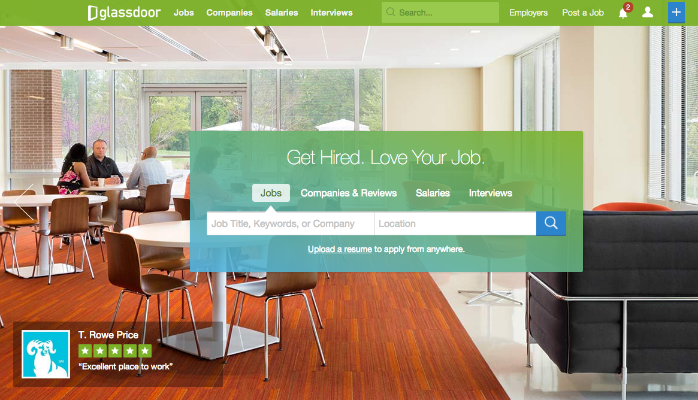YouTube added automatic captions this year and it’s an important feature for several reasons. If you’re not familiar with video captions, it is basically the transcript of the video dialog or narration shown at the bottom of the screen. In the past you would have to supply the caption copy or pay someone to do it. Now YouTube automatically creates captions when you upload videos.
Why Video Captions are Important
Video captions were created for hearing impared but have a huge amount of digital utility. By capturing the transcript as text you can append blog posts and webpages that have video embedded on the page. The transcript copy provides additional on page SEO value. By placing that trascript copy on the page and optimizing for links and search you’ve enhanced the page with what Google likes to see: authentic, original content with rich media and a scannable text of the video content.
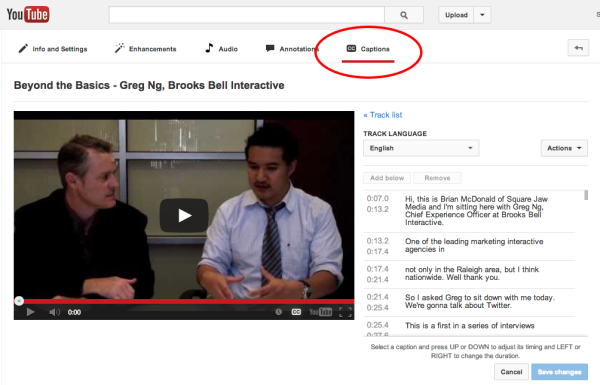
Video captions now appear in the video manager on the Captions tab.
The first step is to review and clean up your transcript. YouTube will attempt to understand your narration or spoken word but it’s not 100% accurate. In fact depending on your sound quality, background music or any noise that is happening on the footage you may find it to be total gibberish.
Now come the time intensive part of the process, cleaning up the gobbly-gook speak. Depending on the length of your video and how much of it is narrative versus music or other non-spoken noise this can range from 15 minutes to a few hours. Short 1-2 minute videos have taken me about 30-45 minutes to clean up and review. The process is basic in that you have to review the captions while listening to the audio. Where there are errors you can edit the copy in the captions window.
Once you’ve updated all the captions, review it once again. After the copy is clean here comes the easy part. YouTube offers you the ability to download the captions as with timecodes formatted. I download the file and then open it in a simple text editor and clean out the timecodes and extra spaces and line breaks. See the video below for an overview of the process.
Video Captions SEO Benefit
Simply copy and paste this text into your blog post or page. Where you put it depends on the page. For blog posts I typically put it below the video with a heading of Video Transcript. Sometimes I use blockquotes and you can even add names and titles if you want. Here is the blog post about Managing Multiple Twitter Accounts that I used in the video demo above.
Final touches include links within the transcript copy to other pages, partner sites, social profiles, blogs, etc. Now your page had not only the rich media of video but the underlying message is more SEO friendly to attract organic search visitors.
But the benefits of the captions don’t end there. Some organizations, public institutions and others are now requiring captions on any content they approve. So if your video is a user story for a public sector company or government agency, you may be required to show captions or have them turned on automatically during playback.
There are probably other great uses for the captions once you’ve cleaned them up. If you’ve found any other uses please share in the comments.